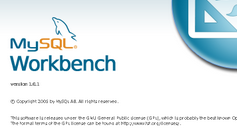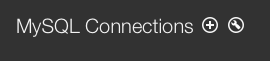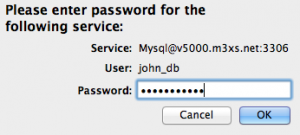You will need to open a Support Ticket with M3 Server.
CLICK HERE to open ticket.
M3 Server will need your IP.
CLICK HERE and you will be provided with your IP.
Note: We need the IP that our site reports so it can be whitelisted. IP should be static, not dynamic, or security will be weakened.
Once your IP has been whitelisted use these steps as follows:
1. Open MySQL Workbench
2. Click the Add icon
3. Enter a connection name
4. Select Standard (TCP/IP) as the connection method
5. Click the Advanced tab
6. Check the box Use the old authentication protocol.
7. Clich the Parameters tab
8. Fill in this information accordingly.
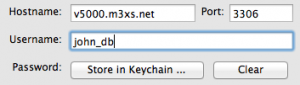
Hostname yourserver.m3xs.net
Port 3306
Username Database Username
Password: Database Password
9. Click store in keychain and you will be prompted to enter Database Password
10. Click OK and you should now be able to connect to your Database
NOTE:
Using MySQL client from the command line, may give you the result:
Warning: Using a password on the command line interface can be insecure.
ERROR 2049 (HY000): Connection using old (pre-4.1.1) authentication protocol refused (client option ‘secure_auth’ enabled)
To bypass this, use the command line option:
–skip-secure-auth
The command line option will then resemble the following:
mysql –skip-secure-auth -u’yourdbusername’ -p’yourpassword’ -h v2505.m3xs.net