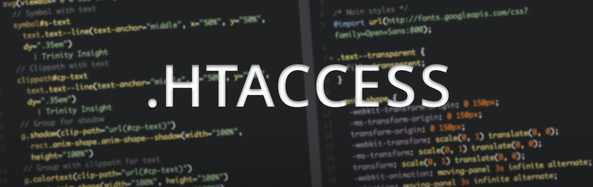Here you will see all the basic settings for setting up any email client. After all, email settings are email settings, however, there are many different email clients to choose from and all are unique in the set up process. This blog simply gives the settings you will need to set up any email client.
PLEASE NOTE: In the instructions below, replace “your_domain.com” with your actual domain name. If you do not replace “your_domain.com” with your own domain name, your email will NOT work. Again, please replace “your_domain.com” with your actual domain name, and proceed.
INCOMING MAIL SERVER / IMAP
HOST: your_domain.com
SSL (OPTIONAL BUT RECOMMENDED)
Try and use default ports, but they should be:
If SSL option is STARTTLS or DISABLED then use 143 Your client may need SSL
port to be 993
Don’t use IMAP? Here is your POP3 settings as well.
INCOMING MAIL SERVER / POP3
HOST: your_domain.com
SSL (OPTIONAL BUT RECOMMENDED)
Try and use default ports, but they should be:
If SSL option is STARTTLS or DISABLED then use 110 Your client may need SSL
port to be 995
Next, SMTP / Outgoing mail server:
HOST: your_domain.com
SSL (OPTIONAL BUT RECOMMENDED)
Try and use default ports, but they should be:
If SSL option is STARTTLS or DISABLED then use 587 Your client may need SSL
port to be 465
NOTICE****
Remember, regardless what SMTP option SSL enabled or disabled, the server. STILL requires authentication. Check the box AND enter the same user name and password that you used for the IMAP.
Thank you for choosing M3Server.com!!