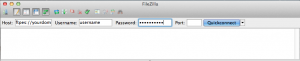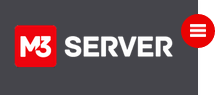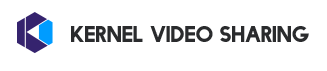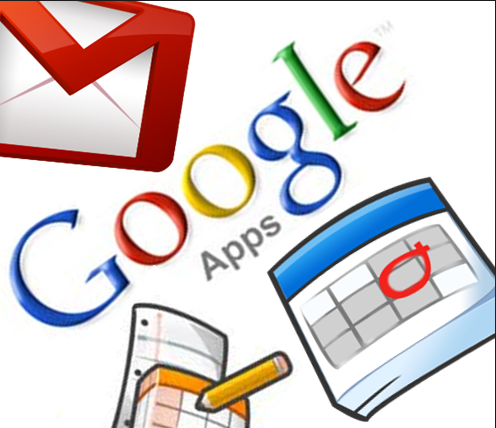Summary how to:
Open up FileZilla:
Upper left hand corner “hostname” type “ftpes://server_name.m3xs.net”
Replace “username and password” with your actual credentials.
usernames are all lowercase. passwords are case sensitive
When done, click “Quick Connect”
Detailed setup and explanation.
FileZilla FTP Set Up using FTPeS
FTPeS is short for FTP over explicit TLS/SSL and is used to secure your connection by encrypting your login and password.
FTPeS is often faster than SFTP (SSH FTP via port 22).
Your server at M3 uses port 21 for FTPeS.
Open up FileZilla:
In the upper left hand corner locate and click in the “hostname” input box and type “ftpes://REPLACE.m3xs.net”, of course replacing REPLACE with your server name. Enter your FTP user name, password, and enter port 21. Finally, click connect.
Most common problems for failures:
a) wrong user name or password
Fix action: Please login to your server’s control panel and verify the credentials and to reset your password if need be. Remember, user names and passwords are indeed case sensitive.
b) Failig to enter connection type in the “hostname” box.
Fix action: Please verify and enter the following before your server name or domain name: FTPES://
Example – Note, this is an example only: FTPES://v3200.m3xs.net
c) Entering the wrong port.
Fix action: Review settings and ensure use of port 21 entered into the box simple as: 21
Keywords: ftp, filezilla, ftpes, hostname, file, transfer, protocall
As always, thank you for using M3Server managed VPS hosting!