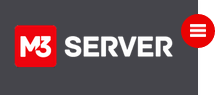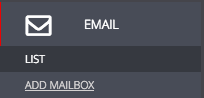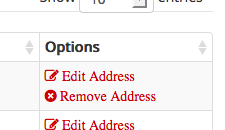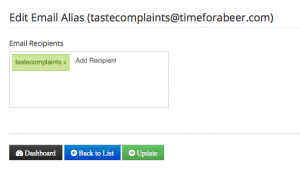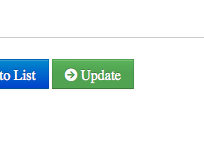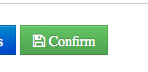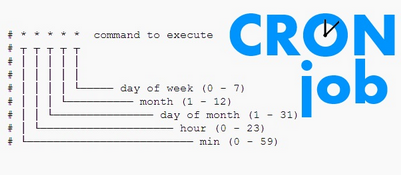This how to article pertains to M3Admin 6, server control panel.
If you want to create an email address that is forwarded or routed to another email account on your server, just follow these steps.
Note: Forwarding of email to remote servers has been depreciated in M3 Admin version 6.*
* Forwarding email also forwards spam which the remote email server will identify your server as a spam source and blacklist your server’s ip with the spam filter community. All modern mail clients, even gmail/yahoo, allow for checking email via multiple pop3/imap hosts. This is by far safer.
Login to your server’s M3Admin Control Panel and click on Email Management.
Step 1) Create the email account
REPEAT STEP 1 FOR ALL NEEDED EMAIL ACCOUNTS REGARDING THIS EMAIL ADDRESS
Step 2) Edit the email address to add the additional email account(s) that you want to receive email for.
Click on the descriptive text “Add Recipient” and type the user name you want to receive email for this address. User name must be a valid email account created prior. Add as many as you wish at this step, clicking the “x” to remove any of your choosing.
Once your changes are in place, click update.
Verify your changes are as desired, click confirm to save your changes. Changes are instantly available and ready for service.
Scenario: Support department to copy or forward email to various staff supervisors.